The Home button is a default activity button in navigation pane of the Microsoft Dynamics NAV Windows client that displays items that link to List Places. The following illustration shows an example of the Home button and its items. If you are running the CRONUS International Ltd. demo database, then you can see this example on page 9006, Order Processor Role Center.
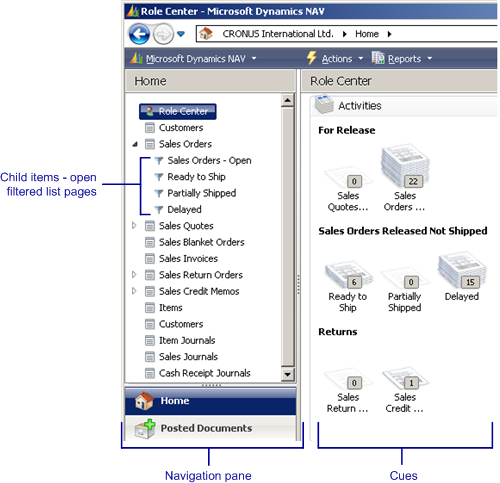
Adding Items to the Home Button
There are two ways that you can add items to the Home button:
-
Add actions on the Role Center page.
You use the Action Designer to add actions under the HomeItems control. You set up the actions to open list pages. Each action appears as an item under the Home button. For example, the following illustration shows the Action Designer for the Home button items that are shown in the previous illustration.
For information about how to add an action under the HomeItems control, see How to: Add Actions to a Page. -
Add Cues on the Role Center page.
Items from Cues are added to the Home Button automatically. When you add a cue, you set the DrillDownPageID Property to a list page for displaying the data. An item that links to the list page of the Cue automatically appears under the Home button. For more information, see Walkthrough: Creating a Cue on a Role Center.
Child Items
An item is automatically positioned as a child to another item according to the following conditions:
-
The child item targets a list page that displays filtered data from a table.
-
The parent item targets the same list page as the child item, except that list page data is not filtered.
-
The parent item is defined by an action, not a Cue.
For example, in the illustration at the start of this topic, the Sales Orders item opens a list page called Sales Order List. Its child items are defined by Cues that also open the Sales Order List page except that the data is filtered.
Hiding and Customizing the Home Button and Items in the Microsoft Dynamics NAV Windows client
The Home button is always present in the navigation pane and cannot be removed or modified that included its icon. From the Microsoft Dynamics NAV Windows client, end-users and administrators can use customization to change the items under the Home button including:
-
Removing home items.
 Note
Note Home items that are created from Cues cannot be removed using customization. The only way to remove these items is to remove the Cue by using Page Designer. -
Moving home items to other Activity buttons.
-
Restoring the default Home items as defined in the Action Designer on the Role Center page.
As an end-user, the changes are only implemented on the userís Role Center. For more information, see Customizing Role Center and Pages.
If you are an administrator, then you can open the Microsoft Dynamics NAV Windows client in the Configuration mode and the changes that you make will be implemented on the Role Center for all users. For more information, see How to: Open the Microsoft Dynamics NAV Windows Client in Configuration Mode.





