This topic explains some important guidelines for working with the GridLayout and FixedLayout controls. For more information about GridLayout, see How to: Arrange Fields in Rows and Columns Using the GridLayout Control. For more information about FixedLayout, see Arranging Fields in Rows and Columns Using a FixedLayout Control.
Required Structure Using a GridLayout or FixedLayout Control
For both the GridLayout and the FixedLayout controls, the following illustration shows the structure that is required to get the layout results that you expect.
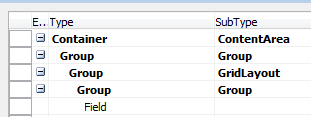
-
The GridLayout and the FixedLayout control must be placed in a Group control in a ContentArea subtype. The Group control does not have to be the first group under the ContentArea.
 Important
Important If the GridLayout or FixedLayout control is not placed in a Group control, it will inherit properties as if it were a typical Group control and none of the GridLayout or FixedLayout properties will apply to it. -
The GridLayout or FixedLayout control must have Group controls as direct children and Field controls as children of those Group controls.
 Important
Important If this structure is not in place, the Field controls will not be displayed.
Supported Control Types for a GridLayout Control
The GridLayout control is supported on all page types and for a selected range of control types. The following table lists the types of controls that can be nested in a GridLayout control.
 Tip Tip |
|---|
| Although nesting groups such as Group, FixedLayout, and GridLayout is possible, we do not recommend it because of lower UI performance and less optimal layout. |
| Control Type | Control Subtype |
|---|---|
Fields | |
Groups | Group |
Repeater | |
CueGroups | |
FixedLayout | |
GridLayout | |
Part | Page |
The following table lists the types of controls that are not supported in a GridLayout control.
| Control Type | Control Subtype |
|---|---|
Add-Ins | |
Parts | Chart Parts |
System Parts | |
Containers (level 0 is supported) |





